How to Add Disney Plus Bundle to My Hulu Account
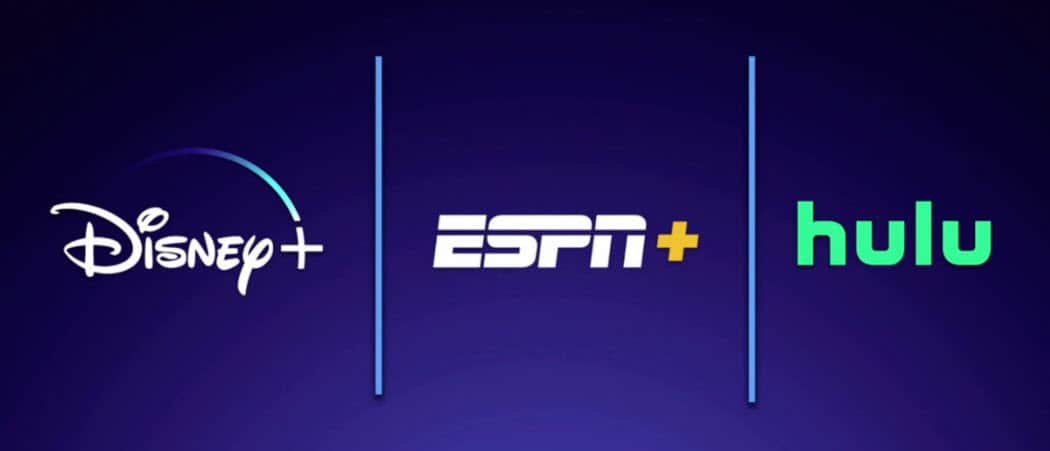
If you're already a Hulu (No Ads) subscriber and want to add the Disney+ and ESPN+ bundle you can. It's a bit tricky, but we explain exactly how to do it step-by-step.
The new Disney Plus (or Disney+) streaming service is reasonably priced. However, you can maximize your savings and get more content by subscribing to the Disney Plus bundle, which also includes ESPN Plus (or ESPN+) and a Hulu (With Ads) subscription. If you already subscribe to Hulu, you can still receive the savings, even if you have the Hulu (No Ads) plan. However, at least for now, it's not a seamless process.
You Subscribed to Disney Plus …
Congratulations, you're one of the first of millions to subscribe to Disney Plus, which gives you streaming and download access to Disney, Pixar, Star Wars, Marvel, and National Geographic entertainment across multiple devices. When you subscribed, you choose to pay $6.99 per month or $69.99 per month for the service with each account starting with a seven-day free trial. Regardless of how you signed up, you created a Disney Plus account using an email and password. Keep that information close.
… But You Also Have a Hulu Account
If you wish to switch to the $12.99 per month Disney Plus bundle and also have a Hulu account, you can do so and save $5.99 per month, which is the monthly cost of the Hulu (With Ads).
To change to the Disney bundle, follow these instructions:
- Make sure your email address matches across each platform. If they are different, make the change on your ESPN Plus and Hulu accounts to match the one on Disney Plus.
- Once the emails match, log into Disney Plus through the service's website.
- Click on the profile link at the top right.
- Select Edit Profiles.
- Choose the main Disney Plus account. This should be the first profile you created when signing up for the service.
- With the main Disney Plus selected, go back to the main Disney Plus screen.
- Once again, click on the profile link at the top right. Your primary Disney Plus profile is now selected.
- Select Account.
- Choose, then select the Disney Bundle and follow the directions, which will include adding a banking card.
Once you've created your new bundle, you'll receive an email confirmation. Later, you'll get a follow-up email that will confirm whatever credits you might have earned by making the switch. As you can see in the example below, Disney provides credits against the bundle price in an amount equal to the effective monthly price of your existing subscription, for so long as you have that subscription:
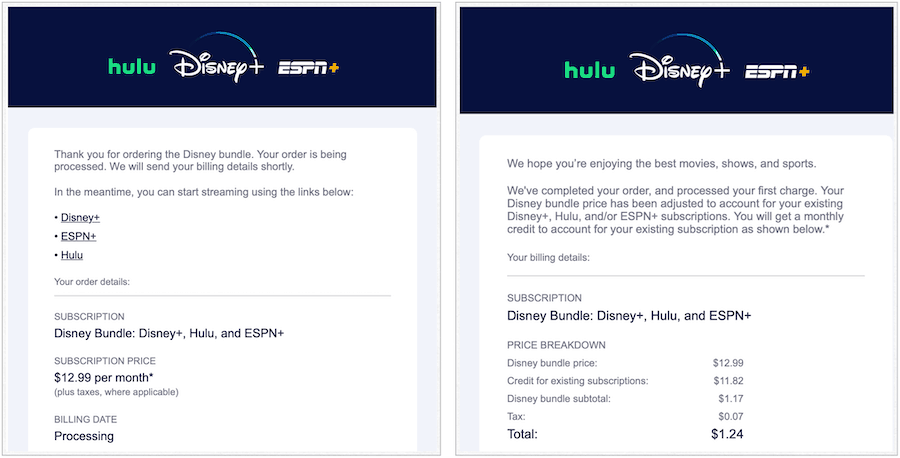
Your New Accounts
If you had a Hulu account, but not an ESPN Plus account, or vice versa, you can log in to the new account with your Disney Plus email and password. You can also log in from the Accounts page on Disney Plus. Keep in mind Disney Plus, Hulu, and ESPN Plus all work through separate apps across all platforms. Therefore, you'll need to install apps that are missing.
What About the Other Hulu Plans?
As first mentioned above, the Disney Plus Bundle currently only includes the Hulu (With Ads) package for the cost of $12.99 per month. However, if you have the Hulu (No Ads) plan, you'll still get your $5.99 per month discount. In this case, you'll pay $18.99 per month for all three services. Hulu + Live TV and Hulu (No Ads) + Live TV plan subscribers will also receive the $5.99 per month discount.
If you want to upgrade to the Hulu (No Ads) bundle you can do it during the sign-up process.
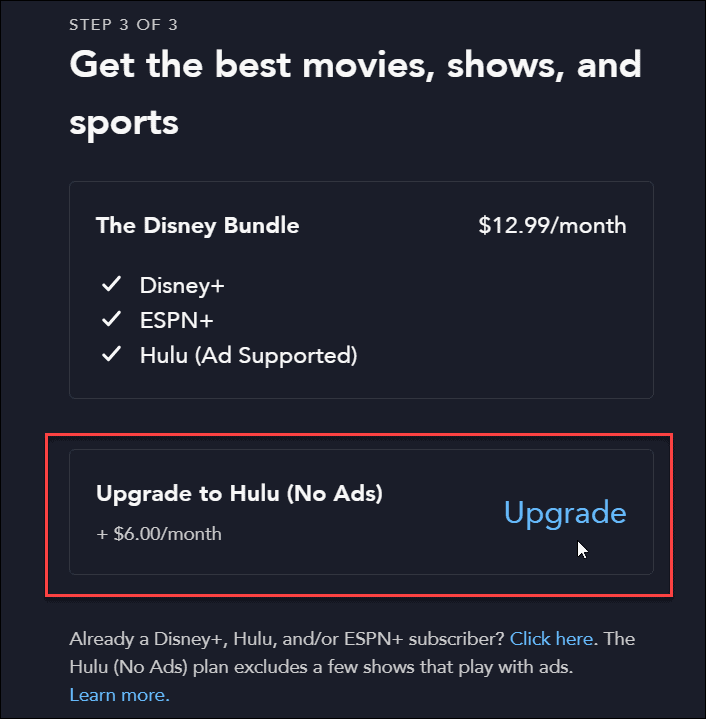
Important Notice
If you didn't previously have a Hulu account and signed up for the Disney Plus Bundle, there's no way to switch to the Hulu (No Ads) or another plan. The only way this is currently possible is to cancel your Disney Plus Bundle subscription, then sign up for Hulu separately. From there, you can once again sign up for the Disney Plus Bundle using the steps above.
What About a Disney Plus Purchase the was Made Through the App Store or Google Play?
Did you make your initial Disney Plus purchase through the Apple App Store or Google Play? After switching to your Disney Bundle, you'll need to cancel the other subscription information so you aren't double-billed. You can do this by:
- Going into your App Store or Google Play subscriptions and canceling, or
- Calling Disney Plus customer service at (888) 905-7888
Note: Ideally, you'll want to cancel your Disney Plus subscription through Apple or Google before the free trial ends. Otherwise, you should request a credit if you were charged twice.
Other Things to Know
If you're still confused about the Disney Plus Bundle for current Hulu customers, there are other points to keep in mind:
- At least for now, you'll still receive separate bills each month for Hulu and the Disney Plus Bundle. The $5.99 credit will show up on the Disney Plus bill each month.
- You can continue to manage your Hulu plan and add-ons from the Hulu Account page. You can update and downgrade plans from here too.
- There is no Disney Plus Bundle free trial. You'll be charged immediately for the first month.
Get Your Disney Plus!
As a reminder, Disney Plus is accessible on iPhone, iPad, Apple TV, Android mobile devices and Android TV, web browsers, and Amazon devices like Fire TV and Fire HD. Disney Plus is also on Chromecast, Chromebook, Samsung and LG smart televisions, Roku devices, PlayStation4, Xbox One, and Windows 10. In other words, it's available wherever streaming services reside.
Featuring closed captioning and descriptive audio, some Disney Plus content is available in English, Spanish, Dutch, French, and additional languages. It also streams in resolutions up to 4K Ultra HD in Dolby Vision and HDR 10. Where available, it also supports Dolby Atmos sound.
Final Thoughts
The Disney Plus Bundle is a great idea, but one that wasn't well executed for existing Hulu users. Hopefully, Disney streamlines the bundle pricing structure in the coming weeks or months. When in doubt, visit the Help Page on Disney Plus and looking for information on the Disney Plus Bundle. At the time of this writing, new information is being added daily.

How to Add Disney Plus Bundle to My Hulu Account
Source: https://www.groovypost.com/howto/add-disney-plus-bundle-existing-hulu-account/